Accelerated Mobile Pages, abbreviated AMP pages, are a unique URL of your webpages using AMP HTML. For this post we provide a simple how-to guide on how to create AMP pages on your WordPress site. You can learn the rationale for AMP and why it’s important in this article.
Step 1: create AMP pages, downloading and activating the AMP plugin for WordPress
– go to your WordPress Admin Panel, select Plugins, then Add New
– Type ‘AMP’ in the search bar
– Results will show many plugins available for AMP. You can choose whichever one you like, but there is one official plugin developed by Google. It’s the one we recommend you select and install
– Activate the plugin
Step 2: test that the plugin has done its job
– go to one of your posts. At the time of this writing only posts are supported, not pages.
– from Google Chrome, Firefox or Opera browsers right click
– Add /amp/ to the URL in the browser.
Step 3: test that your AMP pages contain 100% valid AMP HTML
– go to the AMP validator. The plugin does its best effort to convert your content into valid AMP HTML, but sometimes some metadata, fields and elements are either missing or left in standard HTML, which is not AMP valid. In order for search engines to index your AMP pages you need to pass the validator test. Until then search engines will index and display your regular URLs.
Step 4: customize the look of your AMP pages
– go back to the AMP plugin and customize the look of your headers and pages through the built in editor
– beyond this 101 guide you can custom-code many other elements to further customize and enrich your AMP pages and layouts
Step 5: verify your AMP pages are indexed and error-free in the Google Webmaster Console
– login to your Google Webmaster Console
– Check the AMP pages section, you will see which pages are indexed and which one, if any, still have errors
If you have errors you can either adapt your post content with alternate code or if the error is related to a plugin, notify the plugin developer.
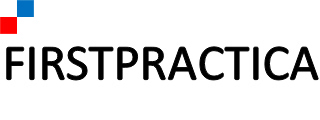
Leave a Reply